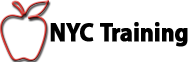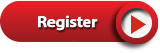Word Class Online
This course is a combination of introduction to Word, intermediate Word, and advanced Word.
Learn Word A-Z in 18 hours. Classes are more than just lecture, they are interactive, students are encouraged to ask questions. Our lab exercises are computer based exams that allow you to gauge what you have learned after each lesson.
- The only instructor led online webinar that teaches Word from A-Z for 16 hours
- The only training to offer a library of self assessment tests for practice.
- The only class with homework to practice
- Become a subject matter expert
- Become indispensable at work
- Learn to pass any Word test
- Includes recorded videos
- Includes a 180 page PDF with over 200 illustrations

Schedule

Sale: $295
- August 5th, 6th, 7th, 12th, 13th, 14th, 19th, 20th 1pm
- August 5th, 6th, 7th, 12th, 13th, 14th, 19th, 20th 5pm
Frequently Asked Questions
- Save time + money commuting
- Learn more and pay less, a better value
- More time for practice (aka homework)
- Q&A sessions twice a week
- Live instruction includes recorded videos
- 24 hours allows 2+ hours for PivotTables and 2+ hours for Vlookup, Index/Match, and Xlookup
- The 18 hour class covers Word from A-Z so you can become a master.
- Learn to pass tests and increase your value as a subject matter expert at work.
- See the outline of topics below – or download a PDF.
In order to succeed in this class you will need:
- A computer with Word installed;
- The ability to type;
- If using a corporate computer, the ability to run macros for practice labs;
- Optionally: A second monitor – one to use during class, another to watch the instructors screen (could be a phone or tablet)
Glenn Harris has been teaching Excel for 26 years and is a Microsoft Certified Trainer and Office Master Instructor. Prior to learning Excel, Glenn had mastered Lotus 1-2-3.
He taught in the school system for 10 years and found that courses offered by Microsoft Certified Partners had shortcomings. He spent years refining their basic material and understands how to teach context: not just how – but why, when, and where to use a feature.
One of the features that makes Glenn’s courses unique are his library of over 300 self assessment tests that allow learners to practice hands-on with meaningful example questions.


Reviews
Lesson 1
- Start Word
- Add A Shortcut To Start Word
- Word Terminology
- Word Limitations
Lesson 2
- New Documents
- Open An Existing Document
- Save A Document
- Close A Document
Lesson 3
- Go To A Specific Page
- Find A Specific Word or Phrase
- Customize Keyboard Shortcuts
Lesson 4
- Generate Random Text
- Select Text
- Type Text – Insert Mode vs. Overtype Mode
- Insert Symbols
- Cut, Copy, Paste, and Undo
- Drag and Drop
- Spell Check
- Replace Text
Lesson 5
- Non Printing Characters
- Character Formats
- Font
- Tracking and Kerning
- Font Size
- Increase / Decrease Font Size
- Change Case
- Bold
- Italic
- Underline
- Strike Through
- Superscript and Subscript
- Text Effects
- Text Highlight
- Text Color
- Clear Formatting
- Paragraph Formats
- Alignment
- Line Spacing
- Paragraph Spacing
- Indentation
- Widows and Orphans
- Tabs
- Lists: Bullets, Letters/Numbers, Multiple Level
- Bullet Lists
- Numbered Lists
- Multilevel Lists
- Shading
- Borders
- Format Painter
- Styles
- Apply an Existing Style
- Modify an Existing Style
- Create a New Style
- Style Inspector
- Manage Styles – Export To Other Documents
Lesson 6
- Table Terminology
- Create A Table
- Table Options
- Insert or Delete Rows or Columns
- Straddle Headings
- Sort Data In A Table
- Table Formulas Perform Calculations
- Table Styles
- Split A Table
Lesson 7
- Zoom
- Views
- Orientation
- Margins
- Vertical Alignment
- Page Break
- Section Breaks
- Line Numbers
- Headers and Footers
- Columns
- Hyphenation
- Watermarks
- Borders
- Printing
- Save As PDF
Lesson 8
- Insert Pictures
- Images and Text Wrap
- Size Images
- Control the Position of Images
- Compress An Image
- Caption
- Image Effects
- Charts
- Shapes
- Icons
- 3D Models
- SmartArt
- Screenshot
- Online Video
- Drop Cap
- Word Art
- Delete An Image
Lesson 9
- Bookmarks
- Cross Reference
- AutoText
- Date/Time
- Footnote
- Endnote
- Citation
- Table of Authorities
- Table of Contents
- Index
Lesson 10
- Passwords
- Comments
- Track Changes
- Compare
Lesson 11
- Create A Single Envelope Or Label
Lesson 12
- Record A Macro
- Show The Developer Tab
- Edit A Macro